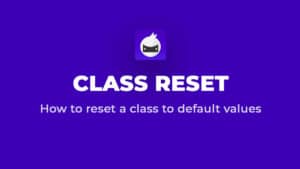Class Migration
Another class management tool that is great for everybody who is using Core on a scale allows you to migrate ALL selectors between sites.
First of all, let's mention that it's absolutely normal and expected that you may want to edit Core Framework classes to your taste.
You may have different preferences on global spacing or sizing and typography, so you decide to tweak classes. You may also decide to add additional classes that you are missing in Core, but are used to use.
We developed this feature so you don't have to do all changes every time you install Core on a new site.
How It Works
So, you create a source site where you install Core according to our install guide. There you can edit whole framework to your taste, add another classes, etc.
To migrate them, click Manage -> Settings -> OxyNinja and click "Copy" in "Copy/Paste All Selectors Between Sites". This will copy all selectors to clipboard.
Go to the destination site where you want to add copied selectors, and in the same place click "Paste". This will add all selectors from the source site to the destination site.
Note: You still have to run the initial install import on the goal site to import stylesheets (eg. CSS Grid), or copy them manually. The migration tool will overwrite default selectors to the new ones from your source site.